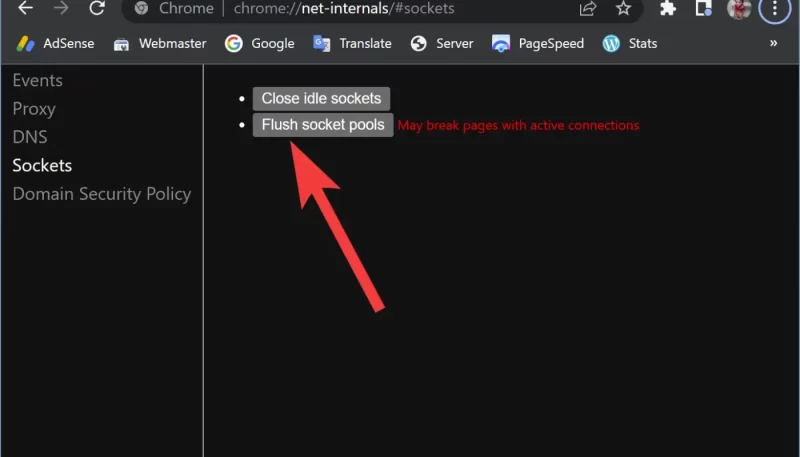If you’ve encountered frustrating internet issues and tried various solutions without success, consider flushing the Chrome net internals dns cache on both your PC (whether it runs Windows or Mac) and your web browser (specifically Google Chrome). In this article, we’ll provide you with the guidance you need.
Understanding Chrome’s //Net-Internals/#DNS Cache
DNS, short for Domain Name System, serves as a directory of every website and its corresponding IP address on the internet. When you visit a website, your browser performs a DNS lookup before displaying the webpage. To expedite this process for frequently visited sites and enhance your browsing experience, both your computer and browser store information in the DNS cache.
However, over time, the DNS cache can become corrupted and negatively impact your network connectivity. When this happens, it’s advisable to clear the DNS cache. Here are the instructions for doing so in Chrome, applicable to both Windows and Mac.
What Is chrome //net-internals/#dns Cache Flushing?
DNS cache flushing entails removing DNS-cached entries in Google Chrome, ensuring the browser fetches the most up-to-date IP addresses and DNS information for websites.
For Windows:
- To initiate the process on Windows, open the Command Prompt. You can do this by either searching for “Command Prompt” in the Start menu or pressing Ctrl + R, typing “cmd,” and clicking “OK.”
- In the Command Prompt, enter the following command to flush the DNS cache:
bash
C:\>ipconfig /flushdns
You’ll receive a confirmation message that looks like this:
makefileSuccessfully flushed the DNS Resolver Cache.
C:\>
This method works with Windows XP, 7, 8, and 10 and is straightforward to execute.
For Chrome:
Chrome also caches DNS records, not just the operating system. To clear the Chrome DNS cache:
- Open a new Chrome tab and enter “chrome://net-internals/#dns” in the address bar.
- You’ll access a page that allows you to clear the DNS cache. Click the “Clear Host Cache” button, and follow any prompts and confirmation messages. This simple procedure will automatically clear Chrome’s DNS cache for you.
For Firefox:
Firefox doesn’t store the DNS cache on disk, so clearing it is as easy as restarting the browser. However, if you want to clear the DNS cache in memory without restarting, follow these steps:
- Open a new Firefox tab and enter “about:networking#dns” in the address bar.
- On the resulting page, you’ll find DNS cache information and an option to “Clear DNS Cache.” Click this to remove the cache from your browser’s memory.
For Safari:
Safari provides a hidden option to clear various caches, including DNS, from its menu bar. To access this feature:
- First, activate the “Develop” menu by going to Safari > Preferences > Advanced and checking the “Show Develop menu on the menu bar” option.
- With the Develop menu now visible in Safari’s menu bar, select “Develop” and then choose “Empty Caches” to clear your browser’s cache, including DNS caches.
Remember to restart your browser after clearing the cache for optimal results.
Clearing DNS Cache in Chrome on Mac:
- Open a new Chrome browser window.
- In the address bar, type “chrome://net-internals/#dns” (without quotes) and press Enter. This will open the DNS page within Chrome.
- On the DNS page, click the “Clear host cache” button. This will clear the DNS cache in Chrome on your Mac.
In Summary:
These steps allow you to clear DNS caches in your system, including the operating system and different browsers. This process is typically straightforward and can improve security and privacy in certain situations, particularly in the public sector. It can also be beneficial for troubleshooting connection and DNS resolution issues, especially for VPN users whose caches can become outdated.